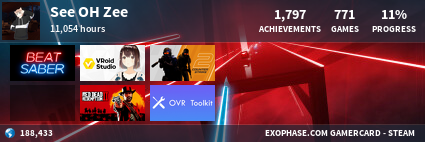Post #1 · Posted at 2013-02-06 01:13:05pm 11.2 years ago
 Dark Coz Dark Coz | |
|---|---|
| Member | |
| 989 Posts | |
 | |
| Reg. 2009-05-14 | |
| "It's pronounced See-OH-Zee" | |
Last updated: 2013-02-06 01:26pm
Did a few trial and errors and thanks to one user of the Serviio forums, it's now possible to use the two related sites on the game consoles. Here is what you need to get this working.
* A computer with Serviio installed. It's compatible with Windows, Mac, and Linux. This rule will apply on the Windows version.
* A Twitch.TV/Justin.TV plugin found in the Serviio plugin forums.
* Either an Xbox 360 or the PlayStation 3. I don't know if the Wii U supports the DLNA feature because I have never used it.
* A router with both the computer and the console connected to it (wired Ethernet preferred). For this case you should enable port forwarding on the router to play properly. This will be done in the future.
The first step is to download Serviio from their website: http://www.serviio.org/download
Install it, but don't start it yet. Download the plugin from this forum page: http://forum.serviio.org/viewtopic.php?f=20&t=9216
Copy the plugin (which is in .groovy format) to C:\Program Files\Serviio\plugins - This rule also applies on 64-bit Windows.
Turn on your game console afterwards. Now go to Settings and click System, then Network Settings, then Configure Network to find the router's IP address. Make sure the settings are automatic and match it on Serviio. For the Xbox 360, click on its profile and select Xbox 360. Same for PlayStation 3.
On the Library tab, I suggest you set up a video folder. An easy way (assuming you're on Vista or higher) is to do C:\users\<username>\Videos and check the videos tab. After this is done, go to Online Sources and click Add. Now to find a Twitch.TV station, I would browse it on the web and copy the channel link on it, as an example such as: http://twitch.tv/<channelname> Paste it on Source URL. Now on Source Type, select Web Resources. you don't have to put up Display Name on this as it's entirely optional. Click Save after and make sure the server is started in the Status tab.
Now make sure you test the PC connection on your console to make sure it works. I only have an Xbox 360, so this one will apply. Go to the Settings tab and select Network Settings, then Test PC Connection. It should have Serviio [Username-PC] listed, so select that. Now go back to the main dashboard and hit TV & Movies. Click on My Video Apps. Click on System Video Player, and then click on your Serviio. Now find the folder that says Online and open it. You should see your Twitch.TV links that you have set up on the list. Do note that you can select your quality on partnered stations, and the ones that say live are the highest quality. Of course, your download speed will be a major factor on 720p and higher. Stations that are not running will not show the quality formats.
Note: For the Xbox 360, you have to be signed in to LIVE to use this. If you try to watch the Twitch video with no profile signed in or using an offline profile, you'll get an error saying the format is unsupported. Signing in prevents this error.
-----
Known issues:
* There are times that the streams may not play saying connection is lost. Restarting the server may solve it. If it doesn't restart your computer; that always works.
* Advertisements will never play at all. If you support Twitter, then don't use this plugin.
* This is broken on some HDTVs that have video players and have DLNA support. I tried this on my Sharp AQUOS HDTV from last year and it crashed the HDTV and forced me to plug it back in. Consoles can handle this well.
* If the stream stalls in the 360 by low connections, everything else hangs (including Xbox Guide button and trying to back out) until playback or timed out.