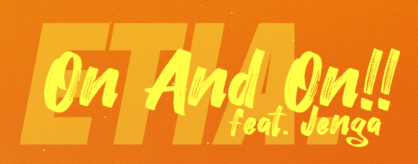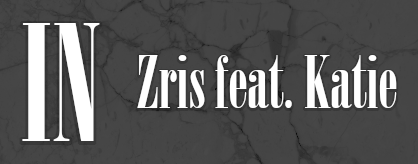Post #1 · Posted at 2012-11-10 08:07:35pm 11.4 years ago
 Silverhawke Silverhawke | |
|---|---|
| Member+ | |
| 4,606 Posts | |
 | |
| Reg. 2009-01-27 | |
 | |
| "highwind fluffdragon" | |
Last updated: 2012-11-11 12:26am
Making graphics from scratch(?) on Photoshop
~long-ass thread ahead~
~long-ass thread ahead~
Hello everyone! Since Telperion made a thread for GIMP, I decided to make a thread for Photoshop~
(click on the image for full size)
You can refer the material preparation steps in that thread, it's basically the same.
I use AMP Font Viewer too, but I already have some favorites in mind :P
Here I will walk you through how I made the graphics for GRADIUS 2012 by Sota Fujimori.
You can apply the same trick for composite backgrounds as Tel written there, but here I went for something almost from scratch.
I intentionally didn't include any PSD up here (only down there) because you can actually follow this starting with a blank canvas.
So, first step, starting Photoshop of course. This is my usual set-up and if I'm not wrong, this is by default for CS5. If you don't have this just click the ESSENTIALS button on top. Here I marked some of the window (as Ps calls it) I usually use, they are (top to bottom) swatches (good if you're using COLOURlovers), brush presets, brush (you can do lots of things with this), character (obviously), and paths (more on this later).
Okay, so GRADIUS. Thinking about it I went for Vic Viper of course. So I looked it up. I went to pixiv and this is what I got (and ended up using).
Thank god it was decently huge, so a little magic wand works fine cleaning it. (this thing is transparent, drag it around)
Next up, the background. If you notice, the ending of GRADIUS 2012's video has Vic Viper blasting off. I liked that kind of blue so I went with it.
Here is a nice trick you may want to take note of. Get some color you want to go with (in this case it's a sky blue and white). Create a new document 200% larger (here it's 1024x1024). Draw some gradient, like this.
Then, go to Filters -> Distort -> Wave, use these settings. Experiment if you wish (but Type must be Square). Wavelength will determine the how wide the strips are, Amplitude determines how 'apparent' the waves are. Randomize until you're happy and click OK.
Now, go to Filters -> Distort -> Polar Coordinates. Not much to setting here, leave it as Rectangular to Polar. Click OK.
Time to piece them together. I copied them to a canvas of size 512x512, arranged them and resized them to get something like this. (Take notice that this is just a recreation attempt, so it'll be a bit different)
Something feels off though. I want Vic Viper to convey a feeling of movement. Luckily Photoshop has something for that. First, I duplicated Vic Viper's layer. Next, go to Filter -> Blur -> Motion Blur. Configure the angle and the distance till it feels right.
Now the problem is that Vic Viper is blurred completely. I want that only the back part is blurred. This is where Layer Masks come in. Here, I already added a Layer Mask to the Vic Viper duplicate layer.
What does it actually do though? Simply put, we can edit which part of the layer we want to show directly, and we can actually use almost all the tools and filters possible for normal images. In here, I selected gradient tool and made it black and white (layer mask works in black and white of course). I drew a gradient as normal (I did it top right to bottom left) and this is what I ended up with.
Looks better, but the blurred part still "bleeds" through so we need to clip it. There is actually something called a clipping mask, but that is for something else. I held Ctrl and clicked the original layer's icon (okay I renamed them all for clarity) and this happened.
Now I need the intersection of what's in the mask and the current selection. There are several things possible if you hold Ctrl with something else and clicking a layer (or mask)'s icon.
Ctrl -> Loads the layer's alpha (i.e. whatever's in that layer that is not transparent) as a selection.
Ctrl + Shift -> Adds the alpha to the current selection. (add)
Ctrl + Alt -> Subtracts the alpha from the current selection. (subtract)
Ctrl + Shift + Alt -> Takes the intersection of the alpha and the current selection. (intersect)
So I held Ctrl + Shift + Alt and clicked the layer mask. I ended up with this.
We don't need the old layer mask anymore, so just drag the layer mask's icon to the trash can found in the lower right of the layer panel (click Delete when asked), and click the layer mask button again. Conveniently, Photoshop automatically makes the current selection as the layer mask, so we end up with this.
The way it gets clipped suddenly is ugly, we need to blur the mask a little bit. So click on the layer mask, go to Filters -> Blur -> Gaussian Blur. I applied a radius of 7px. Doesn't change much but I think it's better.
I don't like how Vic Viper is all grey while all the thing around it is bluish. So click Vic Viper's layer. See that fx button? Click that and go to Color Overlay. I picked the same color but more blue-er to make it stand out more, with Color as the blending mode (check out what each mode does). Fidget around with the transparency dial to make it less blue (too bright isn't that good).
I did the same thing with the blurred layer, and this is what I have.
Onward with the text. I want to replicate the GRADIUS logo so I Googled it. If I recall correctly, this is what I went with.
After this is a relatively painful step with the pen tool. I won't go in depth with this one, but just remember to click the down arrow near the blob-shape and enable Rubber Band. Long story short, I traced the logo and put it there.
Then, I looked for the font suitable for '2012' and 'Sota Fujimori'. Here I went with SF Sports Night NS AltUpright for 2012 and SF TransRobotics for Sota Fujimori (heh, 'S F'). With the help of guides (View -> New Guide... -> 50% Vertical), I aligned them. Don't forget to allow snapping to guides (View -> Snap To -> Guides) and show smart guides (View -> Show -> Smart Guides).
Now is the time to pick layer styles. There's nothing really to go with here, but always experiment with all the settings! Here are my settings for GRADIUS 2012.
And these are for Sota Fujimori. Most of the time the layer styles for both the title and the artist text are similar for me.
Now I re-positioned most of the thing to give more space for the text. I also made it so Vic Viper is more centered.
But everything looks so plain. So now it's time to spice the backdrop out. Another sweet trick. Create a new layer directly on top of the backdrop. Go to Filter -> Render -> Clouds, with black and white as your chosen color. Set the blending mode as Color Burn. Repeat the filter as necessary.
It seemed that there's not enough contrast. To fix this, go to Levels (Image -> Adjustments -> Levels or Ctrl + L), play around with the sliders till you're happy~
You can also go to Filter -> Noise -> Add Noise. Experiment with the settings. If you want black and white noises only, tick Monochromatic.
Still looks not much. We can play with brushes too. Here, I have some brushes I like to use. The brushes I use here are galaxy brushes and sparkle brushes. I added a new layer below the clouds, and applied a brush (it's huge). I toned down the opacity too.
Now, I picked one of the sparkle brush. This is where the brush panel comes in. You can see what happens as I apply the settings.
I created another layer on top of 'brush' layer, and just click-dragged to create a streak of sparkles.
To make it a bit darker, I added these settings to the 'sparkle' layer and 'brush' layer.
I also made Vic Viper shine out more, by adding this style to the original Vic Viper layer (not the blurred one).
I looked back and I didn't really like the darkness the cloud causes so I redid it :p (now it looks better)
Now I realize that the Levels + Noise thing isn't really useful (but it's good to know).
And so there we have it. It's done~ (it definitely looks much more different than the original one I did)
Here's the PSD file if you want to look more. (in the end doing things from scratch need more planning out I guess)
And here are the galaxies brush set and the sparkles brush set I used. Put them to good use! You can find lots of free brush sets all over the internet. To load them, open the brushes panel, click the triangle pointing right, and click either Load Brushes or Replace Brushes. Load Brushes will append the brush set you chose to the current set. Replace Brushes will, well, replace them.
Also I just noticed after all this that I applied too much distance for the Motion Blur hurr (it looks weird).
I usually just crop the banner from this (shifting/resizing the text), and expand this a bit for the background, hiding the artist text...
So that's it! I hope you learned something new from this... I might make more with other graphics that I did from scratch, and don't forget that the best way to use Photoshop is to experiment! Play with the sliders and settings you've never touched before. You might find something new and cool that way~
THANK YOU FOR READING!
Post #2 · Posted at 2012-11-10 09:26:46pm 11.4 years ago
 Dreamland200 Dreamland200 | |
|---|---|
| Member | |
| 1,353 Posts | |
 | |
| Reg. 2011-06-28 | |
| "choons" | |
Oh my god. That is so perfect! This is absolutely the best graphic I've ever seen. I would actually +5 you once more for this if I could. 
Post #3 · Posted at 2012-11-10 09:34:17pm 11.4 years ago
 Silverhawke Silverhawke | |
|---|---|
| Member+ | |
| 4,606 Posts | |
 | |
| Reg. 2009-01-27 | |
 | |
| "highwind fluffdragon" | |
Glad you enjoyed it :D
Oh, I added links to the brush sets I used, check them out!
Oh, I added links to the brush sets I used, check them out!
Post #4 · Posted at 2012-11-10 11:20:23pm 11.4 years ago
 agentmargo agentmargo | |
|---|---|
| Member | |
| 1,071 Posts | |
 | |
| Reg. 2010-04-24 | |
| "Full Stream Ahead!" | |
OMG, this is really cool. Definitely want to try!
Post #5 · Posted at 2012-11-11 12:26:20am 11.4 years ago
 Ali Uchiha Ali Uchiha | |
|---|---|
| Member | |
| 540 Posts | |
 | |
| Reg. 2008-08-13 | |
| "お前をオカズにした事がある" | |
This is pretty good and well explained! Well done (:
Post #6 · Posted at 2012-11-11 01:14:16am 11.4 years ago
 Telperion Telperion | |
|---|---|
| Member+ | |
| 2,003 Posts | |
 | |
| Reg. 2009-04-25 | |
 | |
| "btor2osly" | |
This is fantastic! Very thorough; even though I've never used Photoshop I think I could pick it up quickly following your steps. And you used one of my favorite graphics by you for the tutorial, a definite plus~ I'm debating whether I could try and replicate your process in GIMP and come out with a similar result  Nice work!
Nice work!
Post #7 · Posted at 2012-11-11 09:14:51am 11.4 years ago
 AeronPeryton AeronPeryton | |
|---|---|
| Member+ | |
| 4,338 Posts | |
 | |
| Reg. 2007-03-03 | |
| "Give me a steady beat." | |
We should be able to upvote actual posts for this very reason.